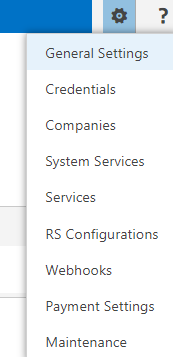When installed, the application creates its own group of configuration pages. These pages are used to configure system-level settings that impact how the application functions within the client environment.
Accessing Settings
To access Settings, complete the following steps:
- Access the SharePoint site where the portal has been installed
- Click on the gear icon
General Settings
The General Settings page is used to configure the desired display of the portal and web part within the application.
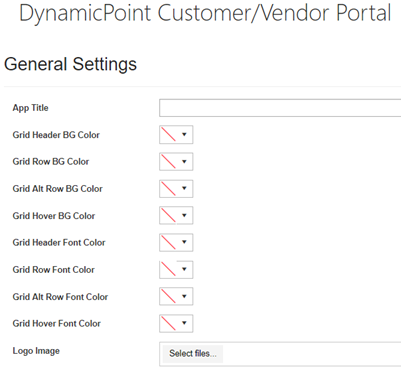
- App Title
Define the title of your portal site (Default = DynamicPoint Customer/Vendor Portal)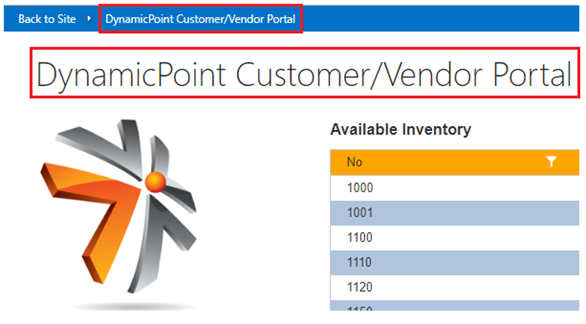
- Grid Header BG Color
Defines the background color of the heading row of the parent and child grid. Not required.
- Grid Row BG Color
Defines the background color of the rows of the parent and child grid. Not required.
- Grid Alt Row BG Color
Defines the background color of the alternating row of the parent and child grid. Not required.
- Grid Hover BG Color
Defines the background color of the row over which is the mouse pointer of the parent and child grid. Not required.
- Grid Header Font Color
Defines the font color of the heading row of the parent and child grid. Not required.
- Grid Row Font Color
Defines the font color of the rows of the parent and child grid. Not required.
- Grid Alt Row Font Color
Defines the font color of the alternating row of the parent and child grid. Not required.
- Grid Hover Font Color
Defines the font color of the row over which is the mouse pointer of the parent and child grid. Not required. - Logo Image
Add a logo icon to the portal
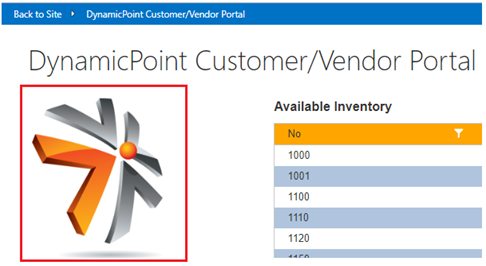
Credentials
The Credentials page is used to designate the account used to communicate with the ODATA source, which can be an ERP, CRM or middleware product that converts the SQL data into an OData feed.
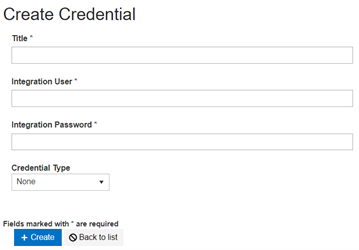
- Title
User defined title of the credentials. This will be displayed in the Credentials dropdown on the service configuration screen.
- Integration User
This is the account that will be used when retrieving or updating the ERP. This account must either be a super user or have access to the applicable web services in the ERP or other data source.
- Integration Password
This is the password of the account that will be used when retrieving information from the ERP. (This will be stored as encrypted text and for each call will be decrypted.)
- Credential Type
Options are:
-
- None
- Basic
- Uses Basic authentication using a user and password
- Azure AD Application
- Azure AD application authentication
- Refer to Portal Integrations section for obtain Client ID and Secret
- Azure AD Delegate
- Azure AD delegate authentication
- Refer to Portal Integrations section for obtain Integration User and Password
- SharePoint Online
- Uses Basic authentication using a user and password
If supported by the data source, Azure AD Application is the preferred authentication method.
Companies
The Companies page is used to configure the company of integration for your ERP.
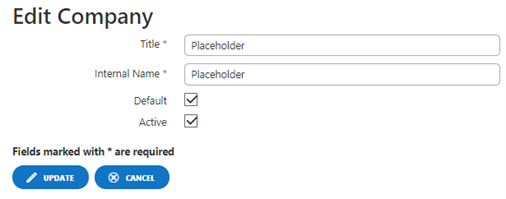
- Title
User defined title of the Company.
- Internal Name
The name of the company as recognized by the ERP.
- Default
Check default if applicable. This will designate the company as a default company for the company dropdown field on the landing page.
- Active
Uncheck in the event that a company is no longer needed as an option in the company dropdown field on the landing page.