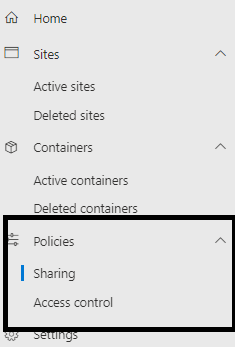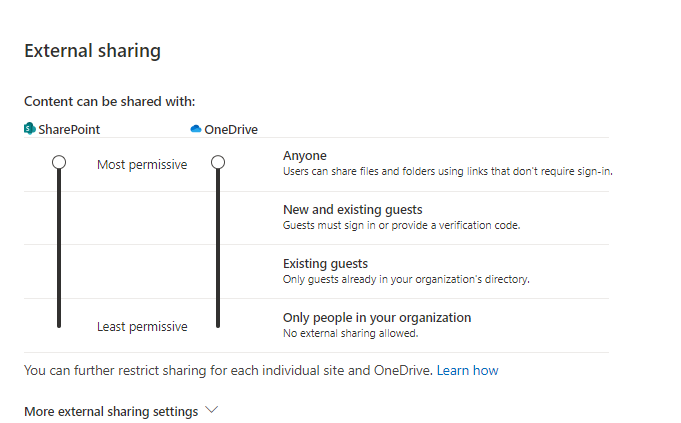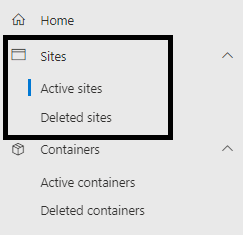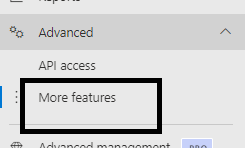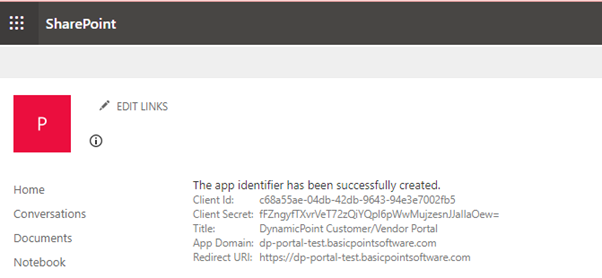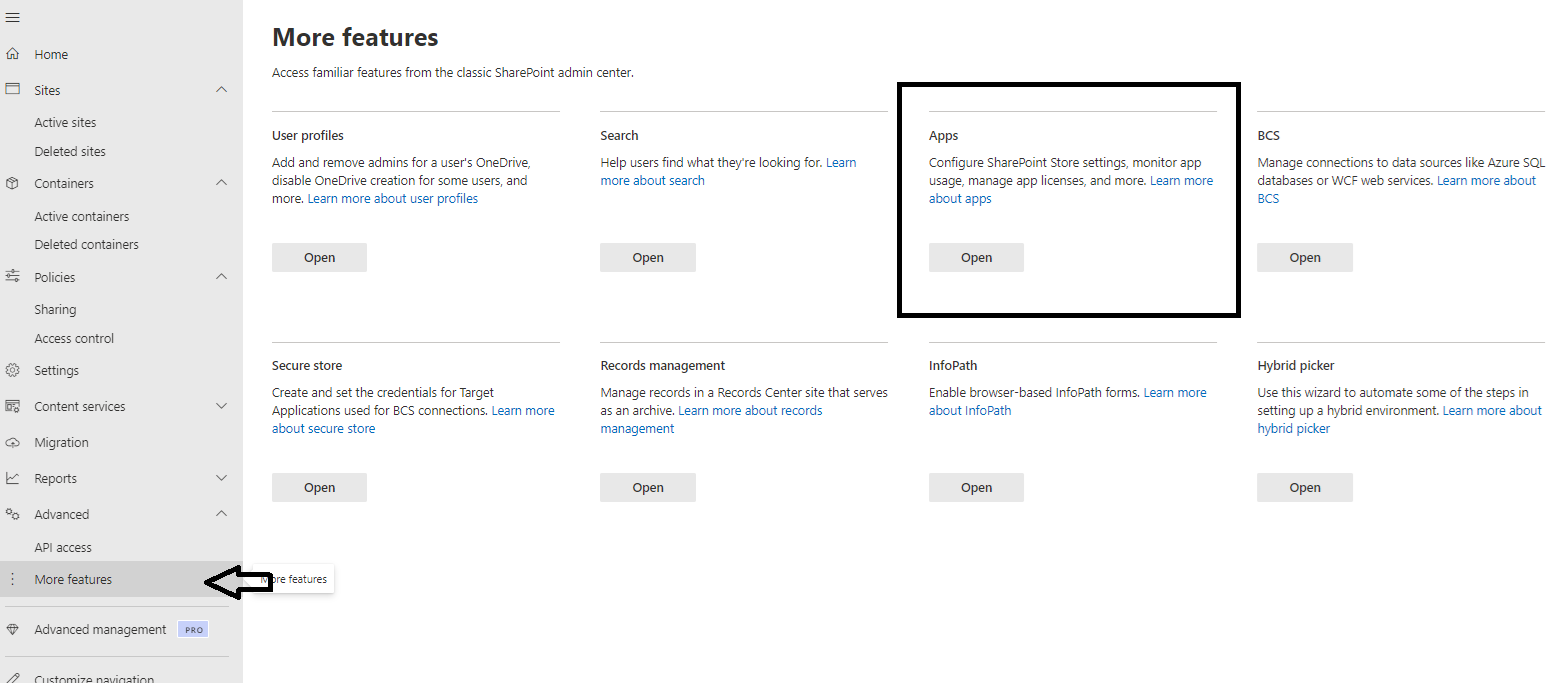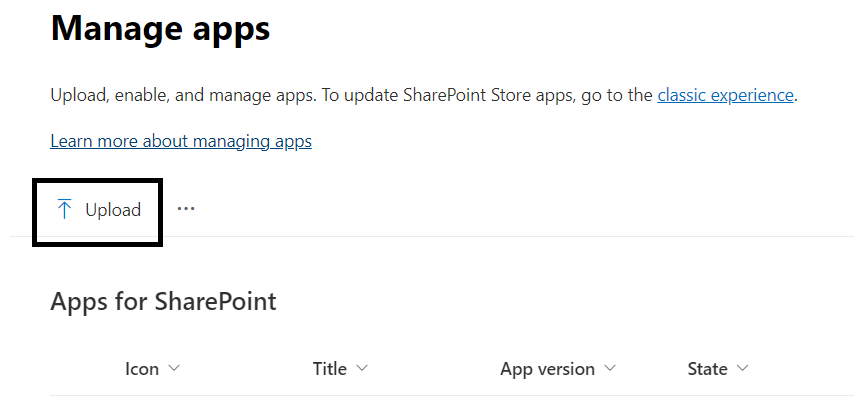Overview
This document provides an in-depth description of how to deploy the DynamicPoint Customer/Vendor Portal application. Its target audience is the set of individuals tasked with the initial installation of the application. The following will outline the deployment steps for the Office 365 SharePoint Customer/Vendor Portal.
Office 365 SharePoint Prerequisite Access
Ensure the deploying Office 365 user is setup as Global Admin and has been assigned a license to the Office 365 product from within User Management.
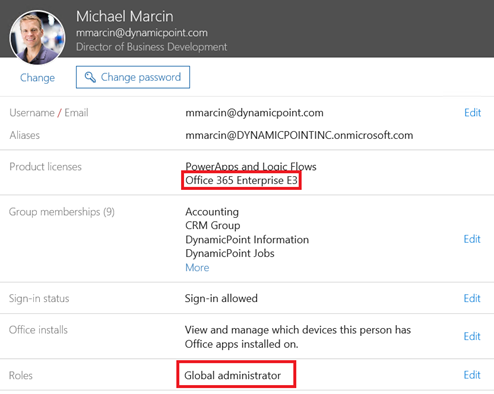
From within the SharePoint admin center, navigate to Policies -> Sharing.
Ensure the following Sharing Settings are specified:
For SharePoint you can either specify “Anyone” or “New and existing guests”.
SharePoint Sites
Navigate to sites, active sites:
Ensure a site is created for the Portal as well as the App Catalog.
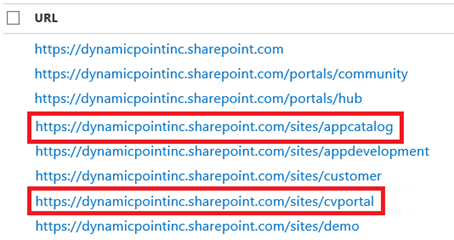
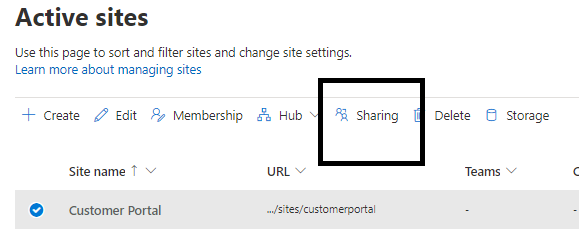
Ensure the following Sharing setting has been made.
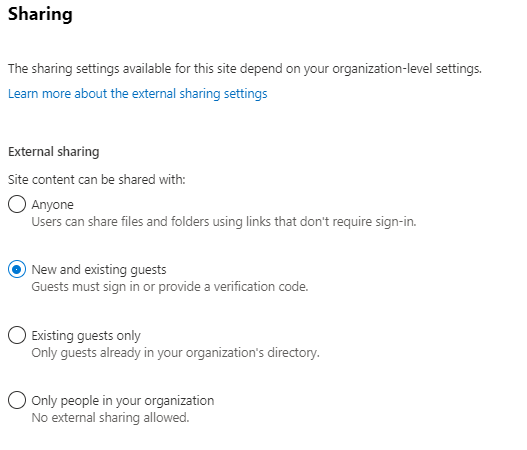
App Catalog
The DynamicPoint Customer/Vendor app must be added to the SharePoint App Catalog.
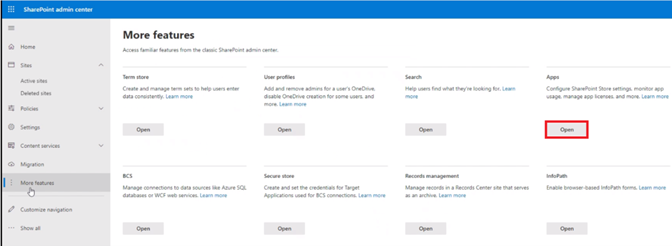
If a site is not created for the app catalog it can be created from the more features section.
And it will prompt you to create one if it hasn’t already been created.
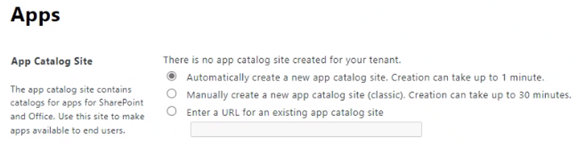
Register the App
Browse to <Portal URL>/_layouts/15/appregnew.aspx
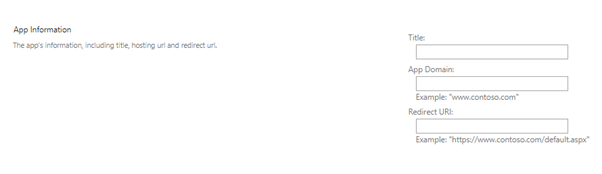
Fill in the following:
- Title: DynamicPoint Portal
- App Domain: portal.dynamicpoint.com
- Redirect URI: https://portal.dynamicpoint.com
Click the create button and the following screen will display:
Provide the Client ID and Client Secret to DynamicPoint and a deployment will be provided. After this is obtained you may continue with the next steps.
Upload App
In the admin center, browse back to the app catalog from More Features -> Apps.
Upload DynamicPoint Customer / Vendor App file provided