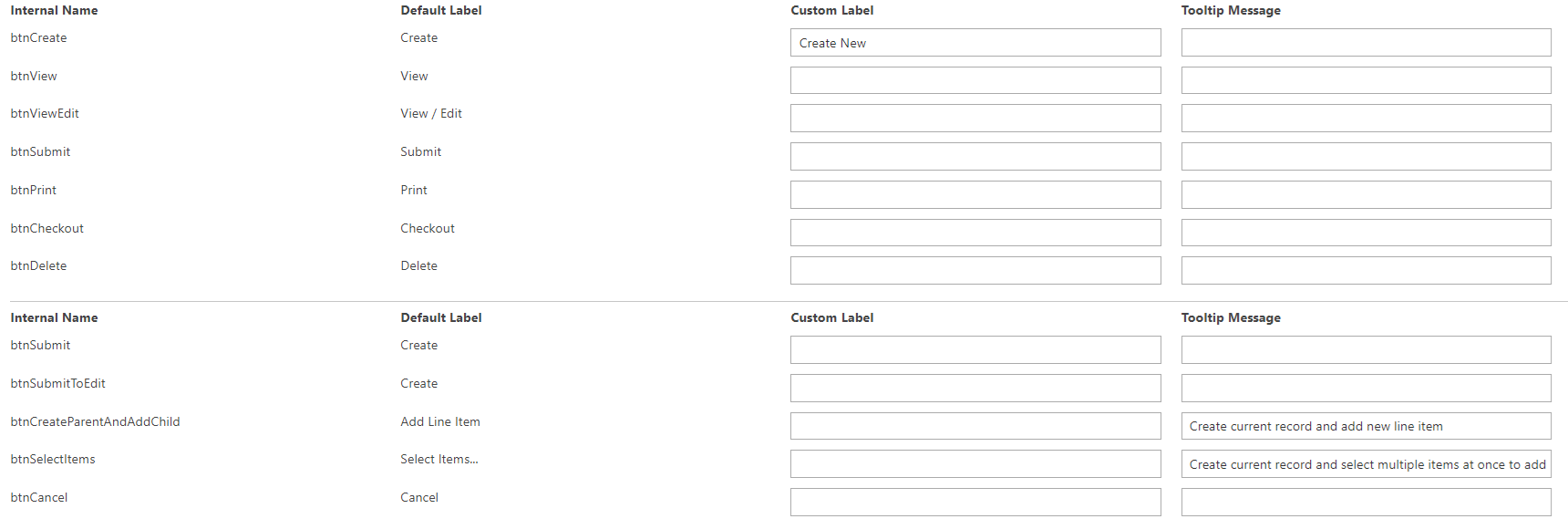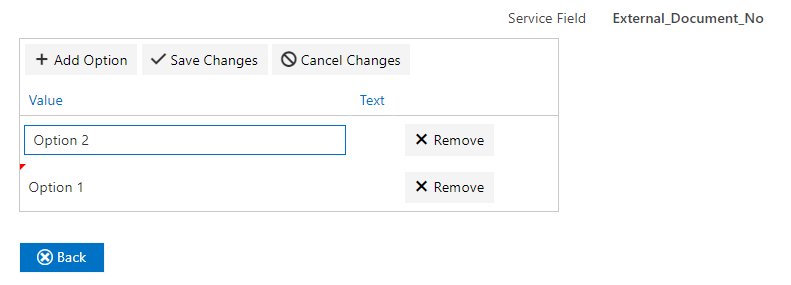The configuration of supporting service features are documented in this section, broken into the following 3 parts:
- Service Field / List Mappings
- Custom Picklists
- Button Labels
(Please be aware that the service configuration fields are not addressed in the same order that they are shown in the user interface.)
Service Field / List Mappings
The section for service field and list mappings enables custom dropdown lists to be displayed for editing and creating service fields in the portal. There are two ways to implement this feature. The first being a simple dropdown or search field, namely a service field mapping. The second being a multi-select grid, or a service list mapping.
Service Field Mapping
A service field mapping is a dropdown or search that is specific to a given field. It will appear as follows:
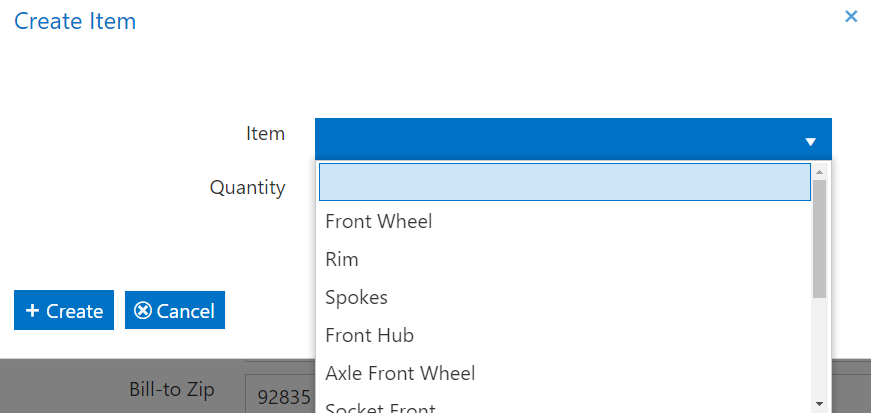
The creation of service field mapping creates dropdowns of options for a user in create or edit mode. These options are mapped from an alternative SQL view, table or page.
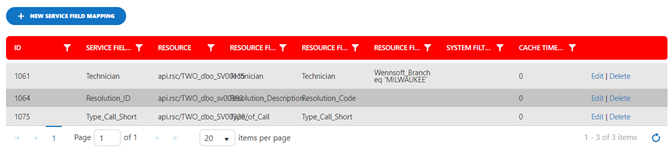
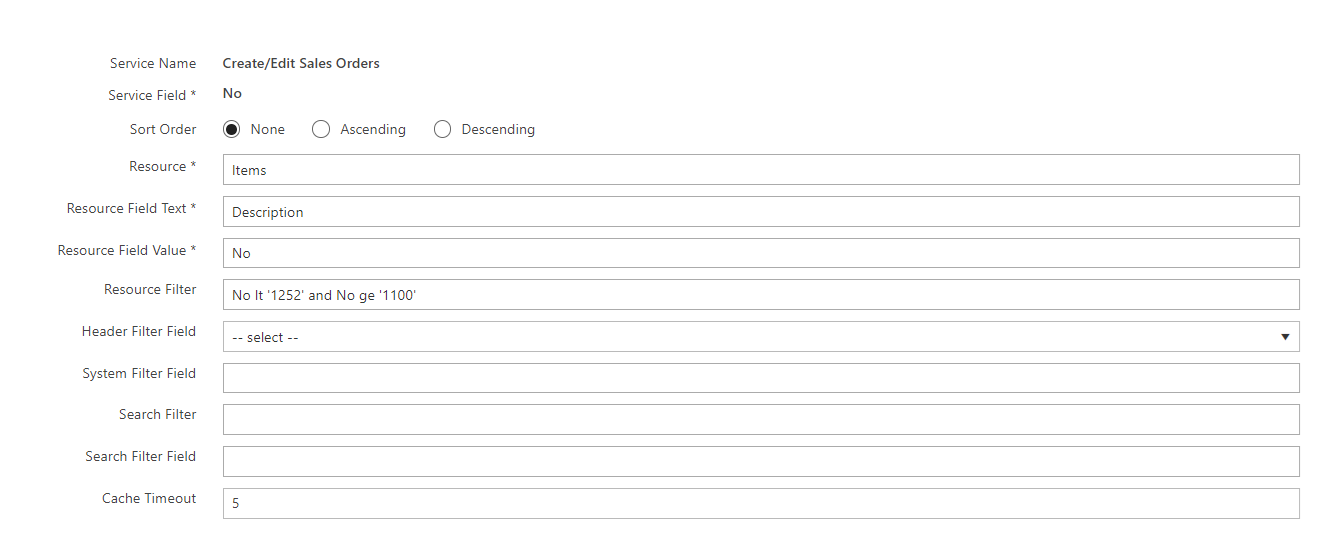
- Service Name
Read only name of service. - Service Field
The create/edit field to be populated with dropdown options. - Sort Order
How the results of the dropdown will be sorted. The options are none, ascending, or descending. - Resource
The name of the endpoint that will return the dropdown options. This can be a SQL view, table or page. - Resource Field Text
Defines what resource field options are seen by the users. - Resource Field Value
Define what resource field option is passed to the ERP or other data source. - Resource Filter
Additional optional filter(s) - Header Filter Field
This dropdown display the fields on the header service. In this way a child item dropdown can be filter based on what is selected on the header. - System Filter Field
Additional optional filter corresponding to the system service used in the service configuration. - Search Filter
Enables a search to be done on the field values. An example of this configuration is:
substringof ([SEARCH_FIELD_PLACEHOLDER], ‘[SEARCH_TERM_PLACEHOLDER]’) - Search Filter Field
Internal name of the field on which to filter: Description
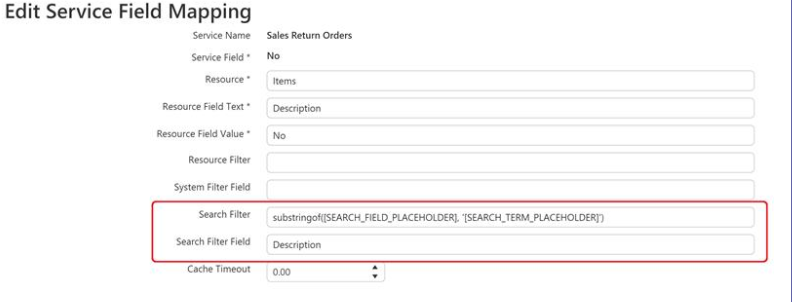
- Cache Timeout
Timeout for caching the service in minutes.
Service List Mapping
A service list mapping will display a table of options that are available for multi-selection. It will appear as follows:
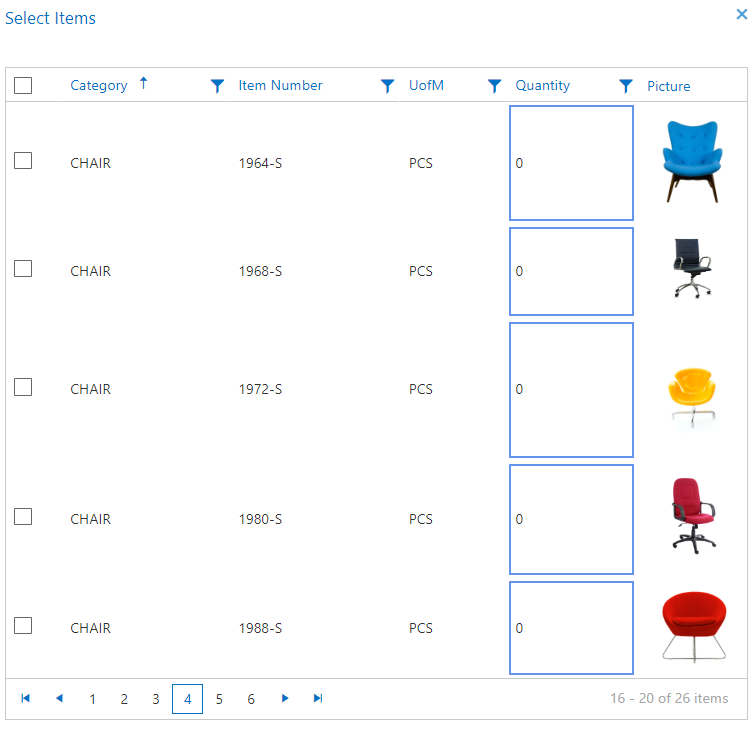
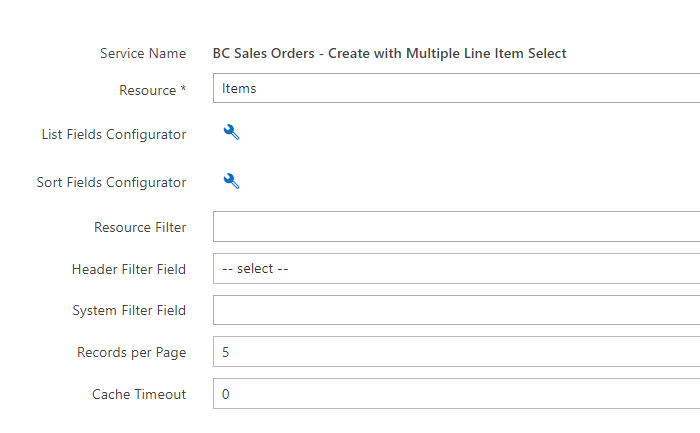
- Service Name
Read only name of service. - Resource
The name of the endpoint that will return the dropdown options. This can be a SQL view, table or page. - List Field Configurator
A configurator will open that allows the selection of fields that are to be included on the service list grid.
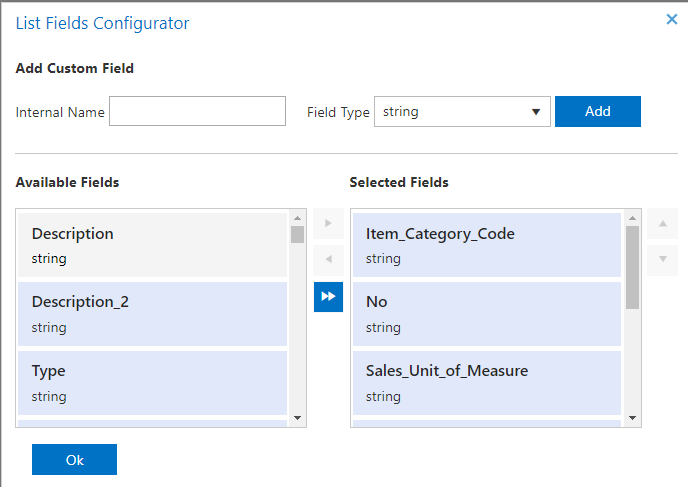
- Sort Fields Configurator
A configurator will open that allows the selection of fields that will be used to sort the results. Each field can be defined as sorting in ascending or descending order.
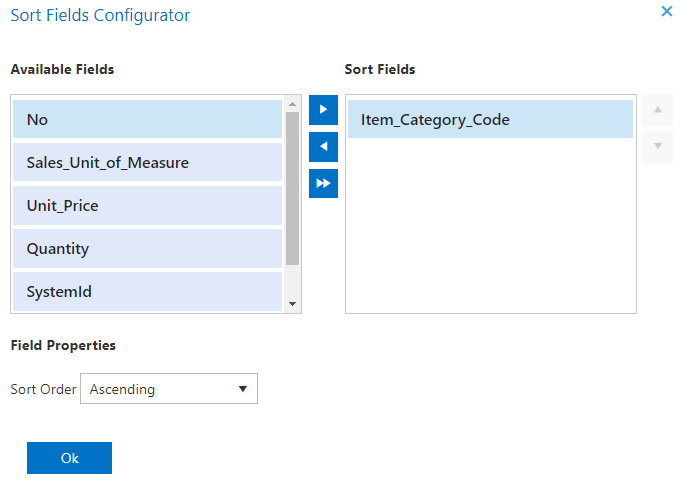
- Resource Filter
Additional optional filter(s) - Header Filter Field
This dropdown display the fields on the header service. In this way a child item dropdown can be filter based on what is selected on the header. - System Filter Field
Additional optional filter corresponding to the system service used in the service configuration. - Records per Page
The number of results that will be displayed on each page. - Cache Timeout
Timeout for caching the service in minutes.
Custom Picklist Mapping
- Service Field
The service field the custom picklist will be applied to. - Options
Add the options that will be available for selection in the custom picklist.
Edit Button Labels
This section allows for buttons in the portal to be renamed from their default as well as the addition of a tooltip that will display when a user hovers over the button.